Debit & Credit User Guide
Transaction Tags
How to Enable Tags?
Transaction tags can be enabled in the app settings. They are disabled by default.
Why Use Tags?
Tags are used to separate transactions that you make under the same categories.
For instance, imagine that you are on a vacation. You are going to spend a substantial amount of money on the same expense categories that you normally do (entertainment, transport, etc). However, these expenses would be different from your everyday spending patterns since it is vacation spending. Therefore, it makes sense to create a separate tag (e.g. "Vacation 2020") and put all those expenses under that tag. You can also set this tag as your default tag, therefore instructing the app to suggest it for all new transactions for the time being.
Using tags allows you to better manage your reports and see what kind of spending you had with or without a particular tag.
Using Tags with Reports and Budgets
Once you start using tags, you will notice a new option available in the report and budget settings. You can either filter by selected tags (leaving only transactions with those tags) or exclude transactions with selected tags:
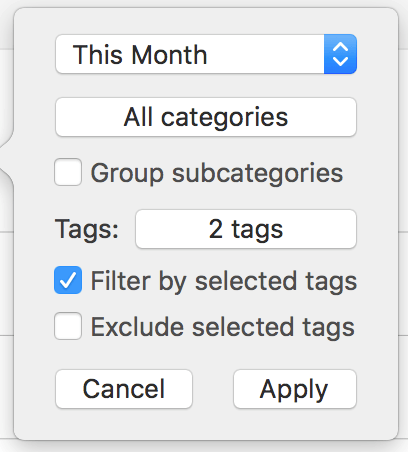
Tags Are Flexible
You can always disable tags in the app settings to hide the corresponding field in the new transaction form until you need it back again.
Related topics: transaction attachments, split categories, statement reconciliation.